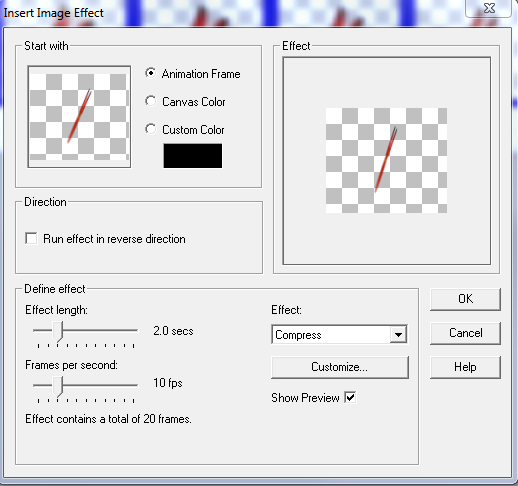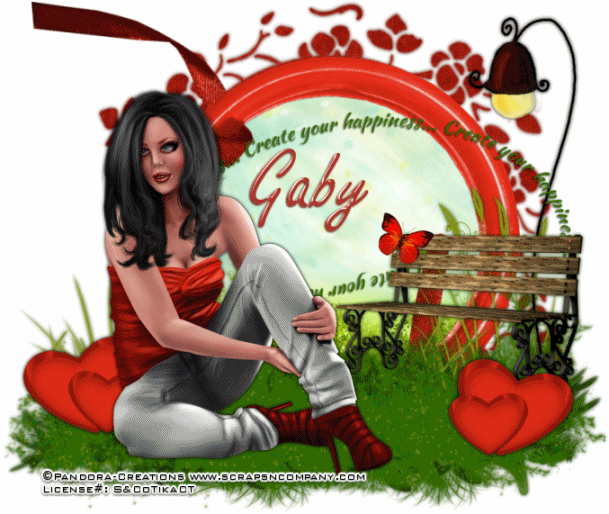Fall
Whimsy
written
7/26/2014
Supplies
Needed :
Tube by
TheHunter. You can get it at
http://scrapsncompany.com/index.php?main_page=product_info&cPath=161&products_id=4821
Scrap Kit
by Ginnibug Designz. You can get it at
http://scrapsncompany.com/index.php?main_page=product_info&products_id=4886
Font of
your choice. I am using Cygnet Round and Cursivessca Kursive Kursive.
Lets
Begin:
Open af60
from the kit.
Shift+d to
duplicate.
Close the
original.
Resize by
85%.
Make your
canvas large enough to work with.
Center the
frame in the canvas.
Using your
magic wand select the inside of the frame.
Selections
modify and expand by 2.
Layers new
raster layer and drag under the frame.
Open afp1
and copy and paste into selection.
Selections
select none.
Open your
tube and resize and copy and paste as a new layer and move to the far
right of the frame.
Add a
slight drop shadow.
Open af11
and copy and paste as a new layer.
Move over
to the far left so it is peeking out from behind the frame.
Duplicate
and image flip horizontal.
Move the
duplicate to the right side.
Merge
these 2 layers together and add a drop shadow.
Open af12
and resize by 50% 2x.
Copy and
paste as a new layer into the frame above your paper but under the
frame.
Place
along the bottom and duplicate a few times and just place them
randomly.
Open af62
and resize by 60%.
Copy and
paste as a new layer and move to the far left side. I made it look
like it was coming out of the frame.
Open af96
and copy and paste as a new layer.
Resize and
move over to the top left.
Add a drop
shadow.
Open af100
and copy and paste as a new layer and move over to the far left.
Drag to
the very bottom.
Duplicate
and move this layer to the far right.
Open af95
and resize so they fit nicely in the frame near the top.
Open af84
and resize so it fits nicely along the bottom of the frame and goes
up the left side.
If you
want to add some text to the center like I did that is up to you.
Add your
name.
Add your
copyright and licensing information.
Crop and
save.