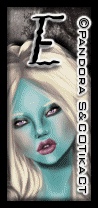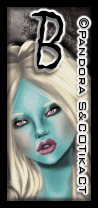Egyptian
Nights
written
10/29/15
This
tutorial is meant purely as a guide. Feel free to make your tag
unique by using your own tube and scrap kit. If you want your tag to
look exactly like mine then use the same supplies that I have and use
my tag for reference.
Supplies
Used:
Tube
by Danny Lee called Egyptian Mummy. You can purchase her at
http://scrapsncompany.com/index.php?main_page=product_info&cPath=113_132_219&products_id=15028
Matching
scrap kit by Chili Designz called Egyptian Nights. You can purchase
it at
http://scrapsncompany.com/index.php?main_page=product_info&products_id=15031
Tag
Template by Millies PSP Madness. You can get it at
http://milliespspmadness.blogspot.ca/2015/01/template-733-and-tag-with-arthur-crowe.html
Font
of y our choice. I am using Pegypta. You can get it at
http://www.fontspace.com/cybapee-creations/pegypta
D
Plugins:
NONE
Let's
Begin:
Open
the tag template and shift+D to duplicate.
Close
the original.
Delete
the following layers:
bkg,
cr, 12 and 11
Make
your canvas large enough to work with.
Start
at the bottom of the template and flood fill each of the layers with
colors of your choice to match your tube or using papers from the
kit.
Once
you are done then select the oval layer and copy and paste your tube
as a new layer and position within the selected area.
Erase
any bits you do not want hanging outside of that area.
Add
a drop shadow to each of the layers including your tube.
Let's
dress up the tag with elements from the kit.
I
will list the elements I used and placement is completely up to you.
If
you want your tag to look just like mine then use my tag for
reference.
Once
you have all elements on then add a drop shadow to each of them.
Elements
used:
book
2
cat
column
pyramids
ribbon
statue2
string2
swirvl
leaf7
leaf3
Add
your name.
Add
your copyright and licensing information.
Crop
and save.