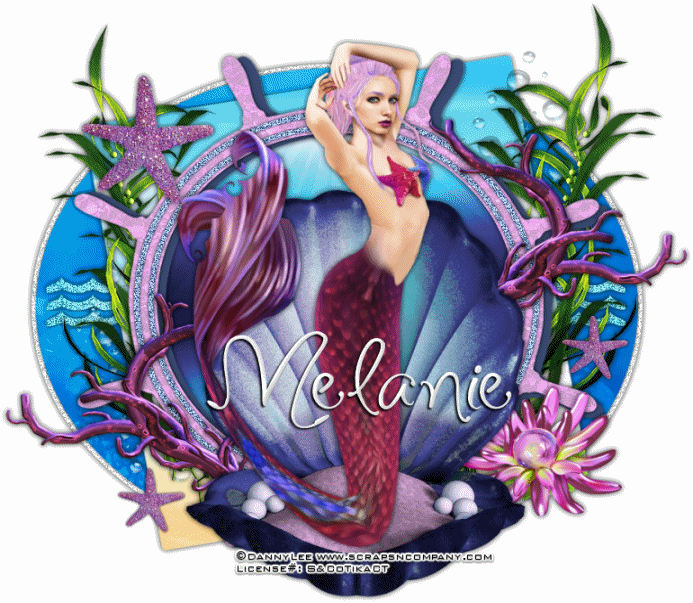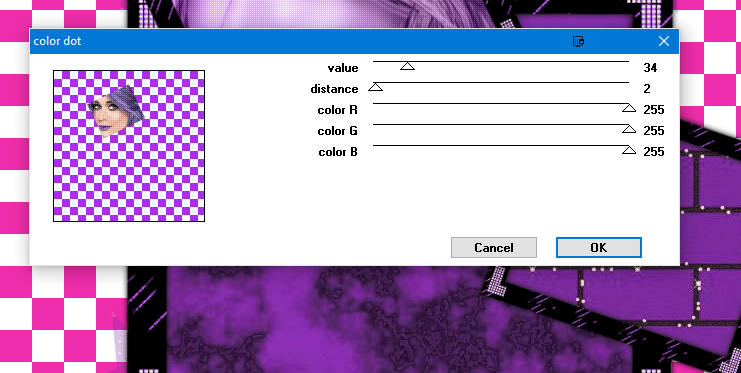Love
Bunny
written
2/28/2016
This
tutorial is meant purely as a guide. Feel free to make your tag
unique by using your own choice of tube and/or scrap kit. If you want
your tag to look just like mine then use the same supplies I have
used. Any resemblance to any other tag or tutorial is purely
coincidental.
This
tutorial assumes you have knowledge of paint shop pro.
Supplies
Used:
Tube
by Lysisange. You can purchase her at
http://scrapsncompany.com/index.php?main_page=product_info&cPath=113_562&products_id=17754
Matching
scrap kit by Chachaz Creationz. You can purchase it at
http://scrapsncompany.com/index.php?main_page=product_info&cPath=112_117&products_id=17756
Tag
template by Brutal Designs. You can download it at
http://thebrutaldesigns.blogspot.ca/2015/08/new-spring-templates.html
Font
of your choice. I am using Mardian. You can download it at
http://www.dafont.com/mardian-demo.font
Plugins:
NONE
Let's
Begin:
Open
your tag template and shift+D to duplicate.
Close
the original.
Delete
the following layers:
copyright,
Beauty, Spring, flower bottom, flower top, and background.
Make
your canvas large enough to work with.
Lets
start off by getting all of the layers of the template filled with
papers from the kit.
Once
you do this add a drop shadow to each layer.
Open
your tube and copy and paste as a new layer.
Re-size
as needed so it fits within the size of the tag template and how
large you want your tag to be when complete.
Add
a drop shadow to your tube once she is in place.
Now
lets dress up the tag with elements from the kit.
I
will list the elements I used and placement is up to you.
You
can also choose to use other elements.
If
you want your tag to look just like mine use my tag for reference on
where the elements should be placed.
Elements
I used:
9
21
27
32
33
37
41
48
52
56
Add
your name.
Add
your copyright and licensing information.
Crop
and save.