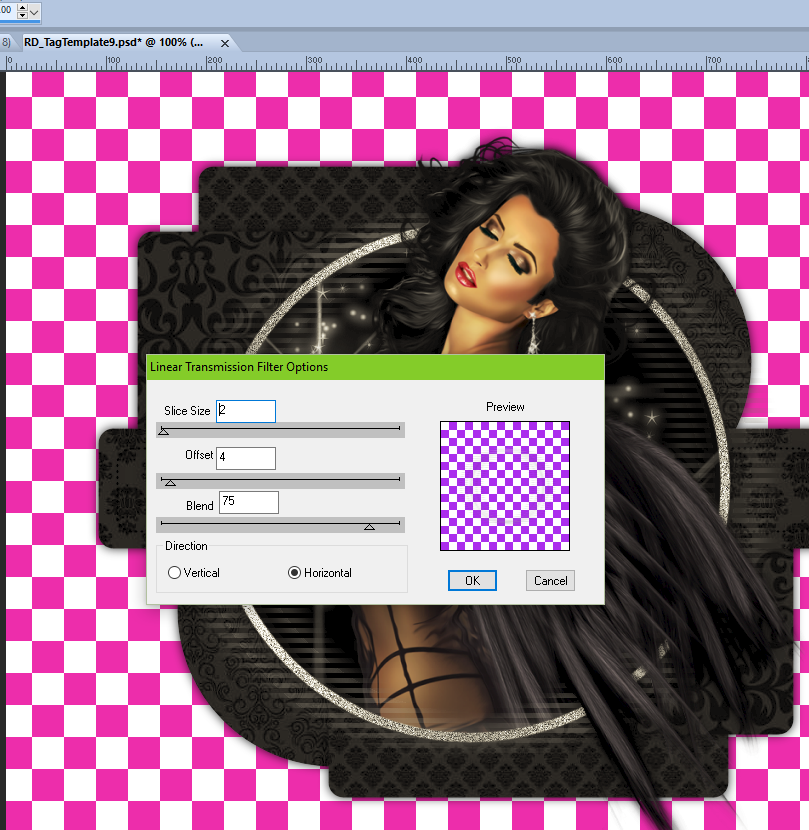5th Avenue Darling
Written on 5/24/2016
This tutorial is meant purely as a guide. Feel free to
make your tag unique by using your own choice of tube and scrap kit. If you
want your tag to look just like mine then use the same supplies I have used.
This tutorial assumes you have a knowledge of paint shop pro. Any resemblance
to any other tag or tutorial is purely coincidental.
Supplies Used:
Tube is by Danny Lee and is called Madame Blue Goth.
You can purchase her at http://scrapsncompany.com/index.php?main_page=product_info&cPath=113_132_219&products_id=19793
Matching scrap kit is by Lil Mz Brainstorms. It is
called Madame Blue. You can purchase it at http://scrapsncompany.com/index.php?main_page=product_info&products_id=19823
Mask of your choice. I am using mask #84 by
Weescotslass Creations. You can get her masks at http://weescotslasscreations.blogspot.com/2009/04/masks.html
Font of your choice. I am using Maribelia Evolutions.
This is a PTU font.
Plugins:
NONE
Drop shadow used throughout:
0 0 85 11.00
Let’s Begin:
Open paper 5 and shift+D to duplicate. Close the
original. Re-size if you wish. Promote the background layer to a raster layer.
Make your canvas large enough to work with. Apply the mask of your choice.
Delete the mask layer and merge the group.
Open element 12 and re-size so it is proportionate to
your mask layer. Copy and paste as a new layer and place in the top right
corner kinda overlapping the mask but also outside of it. Duplicate and image
flip horizontal and then image flip vertical and move this copy to the bottom
left corner. Merge these 2 layers and add a drop shadow.
Open element 51 and copy and paste as a new layer.
Re-size so it fits within the mask area. You want to place it more to the left
and near the top. Lower the opacity to 40. Add a drop shadow.
Open your tube and copy and paste as a new layer.
Re-size so it is proportionate with your tag. Move to the far right side. Add a
drop shadow.
Open element 46 and copy and paste as a new layer.
Re-size. Move to the bottom left corner and drag under the silver corner
elements. Add a drop shadow.
Copy and paste the following elements and re-size to
fit on the table:
10, 20, 86, 90
Once you are done add a drop shadow to each layer and
if you want merge them all together if you want to help keep your layers tidy.
Open element 88 and re-size and copy and paste as a
new layer. Move to the bottom between the table and your tube. Add a drop
shadow.
Open element 78 and re-size. Copy and paste as a new
layer and place in the bottom left corner in front of the table. Add a drop
shadow.
Open element 3 and re-size. Copy and paste as a new
layer and place in the bottom right corner behind your tube. Duplicate and move
this copy over to the left corner in front of the boxes. Merge together and add
a drop shadow.
Open element 21 and re-size. Copy and paste as a new
layer and move to the bottom center of your tag. Add a drop shadow.
Add your name.
Add your copyright and licensing information.
Crop and save.