Waiting For Fall
Written 8/14/2017
This tutorial is meant purely as a guide. Feel free to
use your own choice of tube or scrap kit to make your tag unique. If you want
your tag to look just like mine then use the same supplies I have used. This
tutorial assumes you have a knowledge of paint shop pro. Any resemblance to any
other tag or tutorial is completely coincidental.
Supplies Used:
Tube of your choice. I am using the work of Very Many.
This tube is called Jessica and you can purchase her at http://verymanytubes.com You must
have a license to use this image.
Scrap Kit is a freebie kit by Creative Crazy Scraps.
It is called Autumn Mist and you can download it at http://creativecrazyscraps.blogspot.com.au/2013/10/autumn-mist.html
Mask of your choice. I am using fall mask 8 by
Dangerously Delicious Designs. You can download it at http://dangerouslydeliciousdesignz.blogspot.com/2013/10/autumn-mask-set2.html
Font of your choice. I am using Smoothline Script.
Plugins: (plugins are most generally optional)
Penta Dot and Cross
Xero Porcelain
Let's Begin:
Open frame 3 and hit shift+D to duplicate the frame.
Close the original.
Make your canvas large enough to work with.
Using your magic wand select the inside of the frame
and then go to selections modify and expand by 5.
Layers New Raster Layer and drag under the frame
layer. Open paper 1 and copy and paste into selection.
LEAVE SELECTED.
Open your tube and copy. In my case I used the closeup
of my tube but if your tube does not
have a close up you can just use the tube. Paste as a new layer just above the
paper layer and position to where whatever part of the tube you want in the
frame is within the selected area. I used her face and filled the entire framed
area but this is completely up to you. Selections invert and hit delete. Selections
select none.
Apply
the Penta Dot and Cross filter using the following settings:
Apply Xero Porcelain using the default settings.
Change the properties of this layer to Overlay.
Add a drop shadow to the frame and merge these 3
layers together.
Open paper 1 again and copy and paste as a new layer.
Drag to the bottom. Apply the mask of your choice. Delete the mask layer and
merge the group. Lower the opacity of your mask layer to 50.
Open your tube again and copy and paste as a new
layer. Position where you would like in front of the frame. Add a drop shadow.
Now let’s dress the tag up with elements from the kit.
I will list the elements I used. Feel free to use other elements to make your
tag unique. Placement of the elements is completely up to you. If you want your
tag to look just like mine then use my tag for reference.
Elements I used:
1
5
9
11
13
15
19
Once you get all of your elements added on then be
sure to add a drop shadow to each one.
If you want to add some text or word art to your tag
now is the time to do so.
Add your copyright and licensing information.
Add your name.
Crop and save.


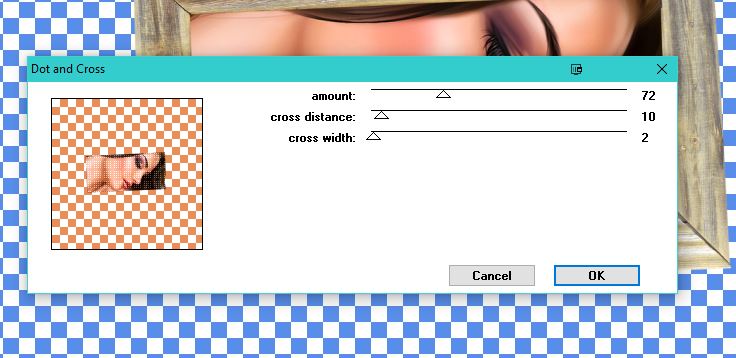

No comments:
Post a Comment