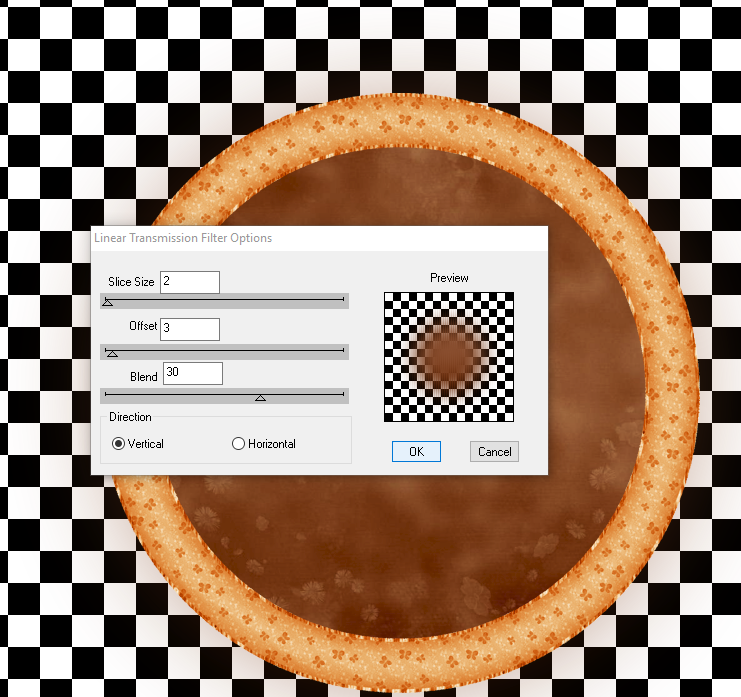Dark Side Of Me
Written 10/4/2016
This tutorial is meant purely as a guide. Feel free to
use your own choice of tube or scrap kit to make your tag unique. If you want
your tag to look just like mine them use the same supplies I have used. This
tutorial assumes you have a knowledge of paint shop pro. Any resemblance to any
other tag or tutorial is completely coincidental.
Supplies Used:
Scrap kit is called Dark Lil by Amy Marie’s Kits. You
can purchase this kit at http://amymarieskits.com/store/
Font of your choice. I am using Queen. This is a PTU
font.
Plugins:
NONE
Drop shadow used throughout:
0 0 100 13.00 black
Let's Begin:
Open element 35 and shift+D To duplicate. Close the
original. Make you canvas large enough to give you room to work with.
Using your magic wand select the inside of the frame.
Selections modify and expand by 4. Layers new raster layer and drag under the
frame. Open paper 16 and edit and copy and paste into selection. Selections
select none.
Select the inside of the frame again and this time
selections modify and expand by 2. Open your tube and copy and paste as a new
layer. Erase any bits hanging out of the frame that you do not want. Selections
select none. Add a drop shadow to both the frame and the tube.
Open element 4 and copy and paste as a new layer. Drag
to the bottom. Move to the top of the frame so you can see the candles and
flame around your tube and above the top edge of the frame. Add a drop shadow.
Open element 107 and copy and paste as a new layer.
Drag to the bottom. Move to the top left behind the head of your tube and the
candles. Add a drop shadow.
Open element 10 and copy and paste as a new layer and
drag to the bottom. Move to the bottom right of the frame. Add a drop shadow.
Open element 6 and re-size as needed. Copy and paste
as a new layer and place in the bottom right hand corner of the frame. Add a
drop shadow. Now build up around the side and bottom of the frame with other
flowers of your choice from the kit. There are so many to choose from. Add a
drop shadow to each one.
Open element 24 and re-size. Copy and paste as a new
layer and place in the lower left corner of the frame. Add a drop shadow.
Open element 40 and copy and paste as a new layer.
Place along the bottom amongst the flowers. Erase any bits to make it look like
its wrapped around the flowers and in and around your tube. Add a drop shadow.
Open element 114 and re-size. Copy and paste as a new
layer and place in the bottom right corner. Tuck it behind some of the flowers.
Add a drop shadow.
Add your name.
Add your copyright and licensing information.
Crop and save.