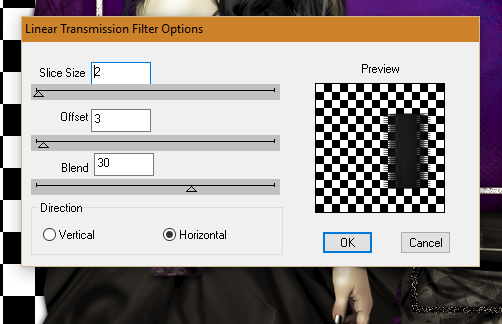Pink For Hope
Written 10/4/2016
This tutorial is meant purely as a guide. Feel free to
use your own choice of tube or scrap kit to make your tag unique. If you want
your tag to look just like mine them use the same supplies I have used. This
tutorial assumes you have a knowledge of paint shop pro. Any resemblance to any
other tag or tutorial is completely coincidental.
Supplies Used:
Scrap Kit is by Tiny Turtle Designs. It is called
Wishes and you can purchase it at http://tinyturtledesigns.com/store/
Mask of your choice. I am using a big mask by me. You
can download it at http://tagsbytika.blogspot.com/2014/06/1st-big-mask.html
Font of your choice. I am using Aysheea. This is a PTU
font
Plugins:
NONE
Drop shadow used throughout:
0 0 100 9.50
grey color
Let's Begin:
Open element 29 and shift+D to duplicate. Close the original. Make your
canvas large enough to work with.
Using your magic wand select the inside of the frame.
Selections modify and expand by 3. Layers new raster layer and drag under the
frame. Open paper 32 and copy and paste into selection.
Leaving the frame selected open your tube and copy and
paste as a new layer. Re-size as needed. Position to the right side of the
frame. Selections invert and erase any bits you do not want hanging outside of
the frame. Selections select none. Add a drop shadow to both the tube and the
frame.
Open paper 29 and copy and paste as a new layer. Drag
to the bottom. Apply the mask of your choice. Delete the mask layer and merge
the group.
Now let’s dress the tag up with elements from the kit.
I will list the elements I used. Feel free to use other elements to make your
tag unique. Placement of the elements is completely up to you. If you want your
tag to look just like mine then use my tag for reference.
Elements I used:
34
37
59
61
74
76
85
87
93
95
100
123
133
135
Add your name.
Add your copyright and licensing information.
Crop and save.