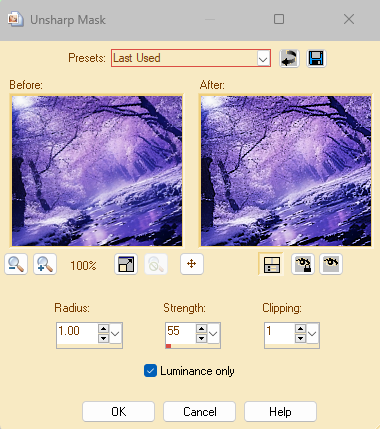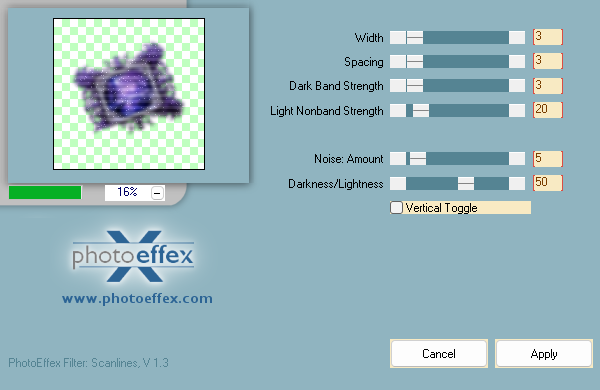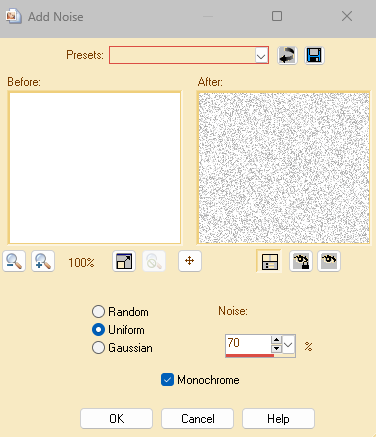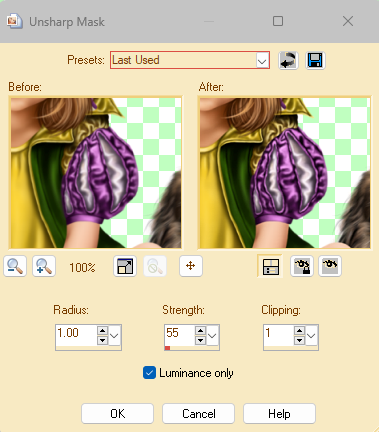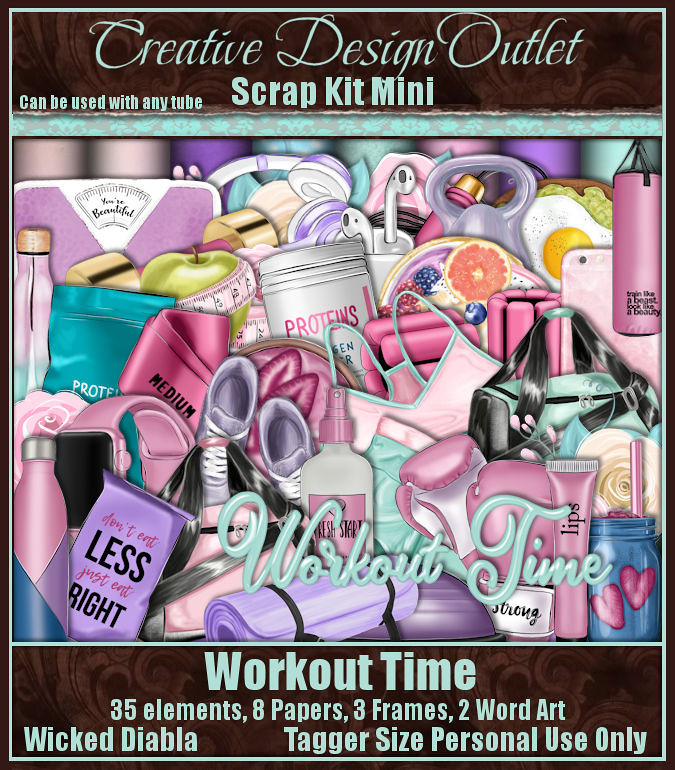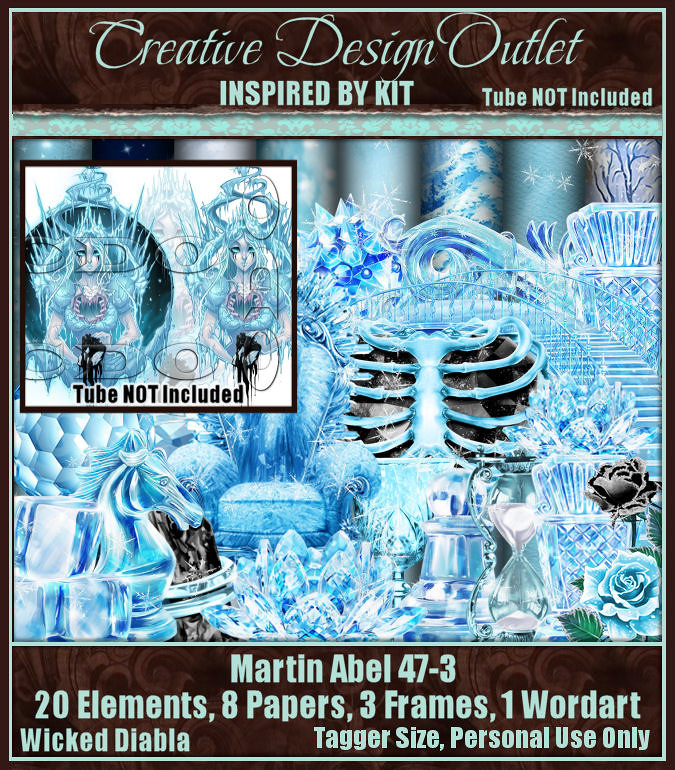Written
1/5/2023
This
tutorial is meant purely as a guide. Feel free to use your own choice of tube
or scrap kit to make your tag unique.
If
you want your tag to look just like mine, then use the same supplies I have
used. This tutorial assumes you have a knowledge
of
paint shop pro. Any resemblance to any other tag or tutorial is completely
coincidental.
Supplies
Used:
Tube
of your choice. I am using a tube by Vadis. You can purchase this tube at http://picsfordesign.com
Scrap
Kit is by Wicked Diabla Designs. It is called ScrapWD_IB-MartinAbel-47-3. You
can purchase this kit at www.cdoestore.com
Mask
of your choice. I am using a great mask by Vix. I mean who doesn’t love
Vix masks right?? This is her
MaskHalloween2012-8NotHallow mask. You can find her awesome masks at https://vixpsp.blogspot.com/
Font
of your choice. I am using Baby Girl Display.
Animation
of your choice. I am using a heavy snowfall animation by Simone at Scrappy Bit
Of Fun. It is part of her Winter Season 2020 animation pack. You can find all
of her awesome animations at http://scrappybitoffun.blogspot.ca
Plugins:
(plugins are most generally optional)
NONE
Let's
Begin:
Open
a blank canvas large enough to give you plenty of room to work with. You can
crop and resize your tag when you are done if you wish.
Flood
fill the canvas with white. I like to do this because it allows me to see
everyone on the canvas as I am creating my tag. I delete this layer when I am
all done.
Open
frame 2 from the kit and copy and paste as a new layer on what we will call
your working canvas from here on out. Resize the frame so that is the size you
wish. This will be your backdrop for your tag.
Using
your magic wand select the inside of the 4 sections of the window frame.
Selections modify expand and expand by 5.
Layers
new raster layer and drag under your
frame.
Open
paper 1 from the kit and copy and paste into selection. Selections select none.
You
should still have this paper in your clipboard so go ahead and paste it again
and drag to the bottom. Resize if you wish.
Apply
your mask. Delete the mask layer and merge the group.
Open
your tube and copy and paste as a new layer. Resize the tube to your liking. Position in front of the window
frame where you like. Mine is not quite center but almost.
Now
let’s dress the tag up with elements from the kit. I will list the elements I
used. Feel free to use other elements to make your tag unique. Placement of the
elements is completely up to you. If you want your tag to look just like mine,
then use my tag for reference.
Elements
I used:
2
4
6
9
19
22
Add
your name. Add your copyright and licensing information.
Crop
and resize if you wish.
Now
lets get ready to animate.
Open
animation shop and then open the animation you are going to use.
Resize
if you need to.
Select
all frames. Take note of the amount of frames in the animation.
Now
back to psp delete the white layer.
Merge
together all of the layers EXCEPT the mask layer and the paper layer that fills
the window frame.
Now
you should have 3 layers.
Hide
the layer that you just created merging all of the elements and tube together.
Edit
copy merged.
Open
animation shop and right click and paste as a new animation.
This
should be your mask layer and the paper layer.
Duplicate
the frames to match the amount of frames in your animation.
Select
all frames in your tag.
Grab
frame #1 from the animation and drag it onto frame #1 of the tag. Do not let go
until you get it into place where you want it. If you accidentally misplace it
you can undo and do the same steps over again until you get it right where you
want it.
Once
that is all in place go back to psp and copy the layer with your tube and all
of the elements on it.
Back
to animation shop. Right click and paste as a new animation. Duplicate to match
the amount of frames in your animated tag. Select all frames.
Again
drag frame #1 onto frame #1 of the animated tag.
Once
that is all in place then view your animation to make sure you are happy with
everything.
Optimize
your tag and save.
Thanks
for trying my tutorial.
♥♥♥