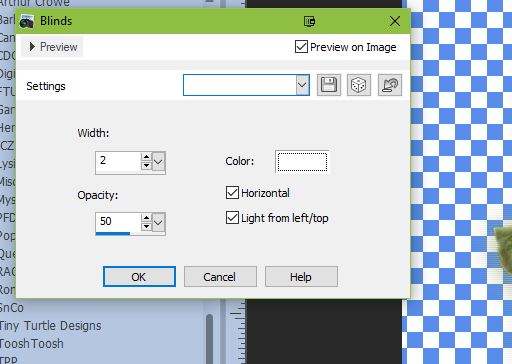Last
Beach Day
Written
9/3/2022
This
tutorial is meant purely as a guide. Feel free to use your own choice of tube
or scrap kit to make your tag unique.
If
you want your tag to look just like mine, then use the same supplies I have
used. This tutorial assumes you have a knowledge
of
paint shop pro. Any resemblance to any other tag or tutorial is completely
coincidental.
Supplies
Used:
Tube
is by Kela “Xenya”- you can purchase it at www.elegancefly.com
Scrap
Kit is by Wicked Diabla Designs “Summer Babe” – you can purchase it at www.wickeddiabladesigns.com
Font
of your choice. I am using – Cailyn Bloom
Plugins:
(plugins are most generally optional)
NONE
Let's
Begin:
Open
element 51 from the kit. Shift +D to duplicate. Close the original. Make your
canvas large enough to give you plenty of room to work with. I usually make my canvases
900x900 then crop and resize when I am done.
Resize
the frame by 85%.
Using
your magic wand select the inside of the frame. Selections modify and expand by
5.
Layers
new raster layer and drag under your frame.
Open
paper 3 from the kit. Copy and paste the paper into the selection on your new
raster layer.
Selections
select none.
Add
a drop shadow of your choice to the frame.
Open
your tube. Copy and paste as a new layer. Resize as you wish.
Place
in front of the frame. Add a drop shadow to your tube.
Now
let’s dress the tag up with elements from the kit. I will list the elements I
used. Feel free to use other elements to make your tag unique. Placement of the
elements is completely up to you. If you want your tag to look just like mine,
then use my tag for reference.
Elements
I used:
6
7
9
15
21
30
33
34
43
48
56
58
64
68
Add
your name.
Add
your copyright and licensing information.
Crop
and save.
Thanks
for trying my tutorial.
♥♥♥