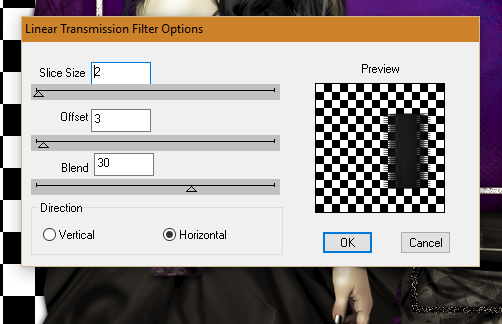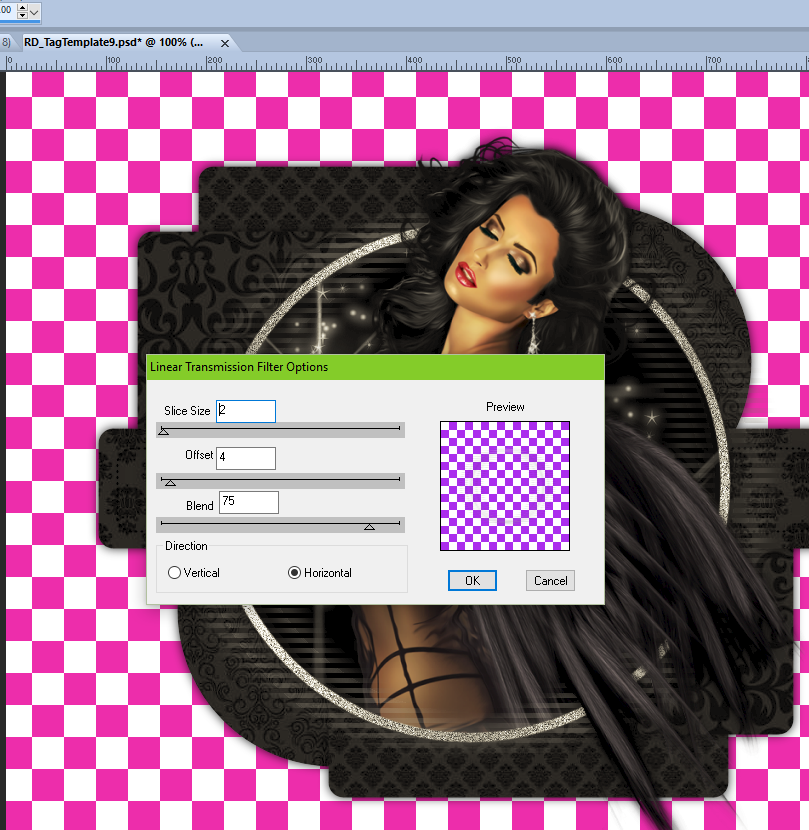The Story
Written 11/2/2016
This tutorial is meant purely as a guide. Feel free to
use your own choice of tube or scrap kit to make your tag unique. If you want
your tag to look just like mine them use the same supplies I have used. This
tutorial assumes you have a knowledge of paint shop pro. Any resemblance to any
other tag or tutorial is completely coincidental.
Supplies Used:
Tube of your choice. I am using the work of Di Halim
and this tube is a store exclusive for Scraps N Company. She is called Morti 1.
You can purchase her at http://scrapsncompany.com/index.php?main_page=product_info&cPath=305&products_id=23697
The matching scrap kit is by Disturbed Scraps and is
called Bella Morte. You can purchase it at http://scrapsncompany.com/index.php?main_page=product_info&products_id=23690
Mask of your choice. I am using mask #31 by Millies
PSP Madness. You can get her masks at http://milliespspmadness.blogspot.com/?zx=cf16f4d1876dde2f
Font of your choice. I am using Brandley. This is a
PTU font.
Plugins:
NONE
Drop shadow used throughout:
0 0 100 13.50 black
Let's Begin:
Open element 73 and shift+D to duplicate. Close the
original. Make the canvas large enough to work with.
Open paper 11 and copy and paste as a new layer and
drag under the frame. Apply the mask of your choice. Delete the mask layer and
merge the group.
Add a drop shadow to the frame.
Open element 41 and re-size by 75% and then again by
85%. Copy and paste as a new layer and place on the far left of the tag. Add a
drop shadow.
Open element 43 and re-size by 60%. Copy and paste as
a new layer and position in the center of the frame from the top and in front
of the bookshelf. Add a drop shadow.
At this time open your tube and re-size as needed. You
want her still larger than the frame but not by much. Copy and paste as a new
layer and place her on the far right side. Add a drop shadow.
Open element 45 and copy and paste as a new layer.
Drag under the frame and place at the bottom under the bookshelf and add a drop
shadow.
Now let’s dress the tag up with elements from the kit.
I will list the elements I used. Feel free to use other elements to make your
tag unique. Placement of the elements is completely up to you. If you want your
tag to look just like mine then use my tag for reference.
Elements I used:
13
14
24
25
27
34
35
54
77
Add your name.
Add your copyright and licensing information.
Crop and save.