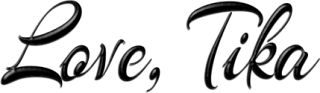Prancing Holidays
Written 12/2/2016
This tutorial is meant purely as a guide. Feel free to
use your own choice of tube or scrap kit to make your tag unique. If you want
your tag to look just like mine them use the same supplies I have used. This
tutorial assumes you have a knowledge of paint shop pro. Any resemblance to any
other tag or tutorial is completely coincidental.
Supplies Used:
The tube I am using is by Oky Draft and is a store
exclusive for Scraps N Company. You can purchase it at http://scrapsncompany.com/index.php?main_page=product_info&cPath=658_423&products_id=24013
The matching scrap kit is by Blissful Designs. You can
purchase it at http://scrapsncompany.com/index.php?main_page=product_info&cPath=112_555&products_id=24251
Mask of your choice. I am using big mask #5 by Vix. You
can get her masks at http://www.freewebs.com/vixpsp/
Font of your choice. I am using Fox Connection. You
can download it at http://www.dafont.com/fox-connection.font
Plugins:
NONE
Drop shadow used throughout:
0 0 60 10.50 black
Let's Begin:
Open element 62 and shift+D to duplicate. Close the
original. Image free rotate to the right 90 degrees. Make your canvas large
enough to give you plenty of room to work with.
Open paper 1 and copy and paste as a new layer and
drag under the frame. Apply the mask of your choice. Delete the mask layer and
merge the group.
Using your magic wand select the inside of the frame.
Selections modify and expand by 3. Layers new raster and drag under the frame.
Open paper 2 and copy and paste into selection. Selections select none. Add a
drop shadow to the frame.
Open element 8 and copy and paste as a new layer and
move to the bottom of the frame. Duplicate and move directly across from the
other. Merge these 2 together.
Open element 75 and copy and paste as a new layer and
drag down in front of the white grass. Duplicate and move directly across from
the other. Merge these 2 together.
Open your tube and copy and paste as a new layer and
place at the bottom right of your tagging area. Add a drop shadow.
Now let’s dress the tag up with elements from the kit.
I will list the elements I used. Feel free to use other elements to make your
tag unique. Placement of the elements is completely up to you. If you want your
tag to look just like mine then use my tag for reference.
Elements I used:
19
43
44
45
69
71
Add your name.
Add your copyright and licensing information.
Crop and save.