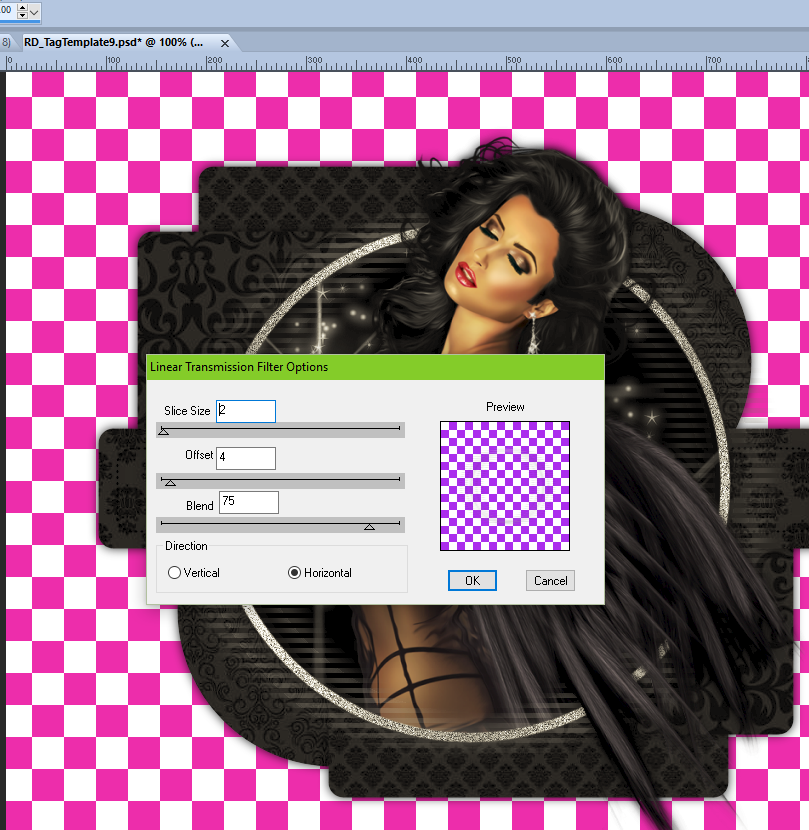Loving Arms
Written 1/31/2017
This tutorial is meant purely as a guide. Feel free to
use your own choice of tube or scrap kit to make your tag unique. If you want
your tag to look just like mine them use the same supplies I have used. This
tutorial assumes you have a knowledge of paint shop pro. Any resemblance to any
other tag or tutorial is completely coincidental.
Supplies Used:
Tube of choice. Preferably one with a close up image. I
am using a tube by Chris Pastel. She is called Davina 5. You can purchase this
tube at http://scrapsncompany.com/index.php?main_page=product_info&cPath=113_500&products_id=25543
Scrap kit is called Loving Arms and is by Disturbed
Scraps. You can purchase this kit at http://scrapsncompany.com/index.php?main_page=product_info&products_id=25564
Mask of your choice. I am using mask #219 by
Weescotslass Creations. You can get her masks at http://weescotslasscreations.blogspot.com/2009/04/masks.html
Font of your choice. I am using Sleeplessson Modern
Script. This is a PTU font.
Plugins:
NONE
Drop shadow used throughout:
0 0 40 11.00 black
Let's Begin:
Open element 66 and shift+D to duplicate. Close the
original. Re-size if you wish. Make your canvas large enough to work with.
Using your magic wand select the inside of the frame.
Selections modify and expand by 4. Open paper 9 and copy and paste as a new
layer. Drag under the frame. Selections invert and hit delete. Selections
invert again.
Open the close up of the tube and copy and paste as a
new layer. Position within the selected frame area. Selections invert again and
using your eraser tool and erase any bits you have hanging outside of the frame
that you don’t want. Once you are done selections select none.
Add a drop shadow to the tube and the frame.
Open paper 14 and copy and paste as a new layer. Drag
to the bottom. Apply the mask of your choice. Delete the mask layer and merge
the group. Re-size the mask if you need to but you want it where it is just
slightly larger than the frame.
Open element 73 and copy and paste as a new layer.
Drag down to just above the mask. Move to the top so you can see the circles
around the top of the frame. Duplicate and move this duplicate to the bottom so
you can see the circles around the bottom of the frame.
Open element 64 and copy and paste as a new layer.
Re-size to where it is nearly the same size as the frame. Drag to just above
the frame layer. Add a drop shadow.
Now let’s dress the tag up with elements from the kit.
I will list the elements I used. Feel free to use other elements to make your
tag unique. Placement of the elements is completely up to you. If you want your
tag to look just like mine then use my tag for reference.
Elements I used:
2
3
6
8
11
22
23
37
53
72
Add your name.
Add your copyright and licensing information.
Crop and Re-size if you wish.
Save your tag.
♥♥♥