Unicorn
At Heart
Written
9/25/2022
This
tutorial is meant purely as a guide. Feel free to use your own choice of tube
or scrap kit to make your tag unique.
If you
want your tag to look just like mine, then use the same supplies I have used.
This tutorial assumes you have a knowledge
of
paint shop pro. Any resemblance to any other tag or tutorial is completely
coincidental.
*THIS
IS A SCRAP ONLY TAG*
Supplies
Used:
Scrap
Kit is by Wicked Diabla Designs. It is called Unicorn PJ. You can purchase it
at www.wickeddiabladesigns.com
Font
of your choice. I am using 2 Peas Mister Giggles
Plugins:
(plugins are most generally optional)
Mura
Meister Copies - Encircle
Let's
Begin:
Open
element 7 and shift+D to duplicate. Close the original. Make your canvas the
size you want it to be to work with. Make sure you give yourself plenty of working space.
Resize
this element pretty small. I went 50% 2x and then 60%. Adjust
sharpness-sharpen.
Open
Mura Meister copies and select the encircle option.
Use
the settings I have used below:
Open
element 73. Copy and paste as a new layer. Again resize pretty small. I went
50% 2x and then 70%.
Again
apply the Mura Meister copies – Encircle. Use the same settings as above. You
will notice once you do this it will be pretty large so just resize to the size
you want so it just peeks out from behind your first frame. I did 85% and then
95% to get it how I wanted it.
Duplicate
this bottom frame layer. Apply Adjust Blur Gaussian Blur at 10. Change the
property layer to Overlay. Apply Effects Texture Effects Blinds 2x using the
settings below:
Make
your top frame layer active. This should be the candy layer. Using your magic
wand select the inside of the frame and go to Selections Modify Expand by 6.
Layers new raster layer and drag under the candy frame layer.
Open
paper 9 and copy and paste into selection.
Selections
select none.
Add a
drop shadow of your choice to the candy frame layer.
Open
element 90. Copy and paste as a new layer. Resize to where its just smaller
than the frames.
Place
somewhere near the middle of your frame. Add a drop shadow.
Open
element 15 and resize. Not too small. You can use my tag as a reference point.
Place on the right side of your tag. Add a drop shadow.
Open
element 12. Copy and paste as a new layer and resize to a pretty small size.
Again you can use my tag a s reference. Place at the top of the rainbow but
more to the left side just a bit. Add a drop shadow.
Open
element 3 and copy and paste as a new layer. Resize again and again not too
small. More like the size you did the first one. Place at the bottom left of
the tag. Add a drop shadow.
Open
element 8. Copy and paste as a new layer. Resize again. Not too small on this
first one. But just slightly larger than the unicorn laying down. Drag under the
laying unicorn and position so it looks like she is laying on it. Add a drop
shadow.
Duplicate
this cloud layer and resize again fairly small. I went 50% of the first one.
Drag under the layer with the unicorn standing. Position under her feet so it
looks like she is standing on it.
Now
let’s dress the tag up with elements from the kit. I will list the elements I
used. Feel free to use other elements to make your tag unique. Placement of the
elements is completely up to you. If you want your tag to look just like mine,
then use my tag for reference.
Elements
I used:
5
13
28
42
43
44
66
88
91
96
Add
your copyright information if you choose to use a tube.
Don’t
forget your license information.
If you
use just the scrap kit please be kind and give credit where credit is due.
Add
your name.
Crop
and resize if you wish.
If you
want to make a 3 piece set like mine they are simple to make. Create an avatar
and to make a banner I just take elements I used in the tag make them smaller
and arrange them how I want.
Thanks
for trying my tutorial.




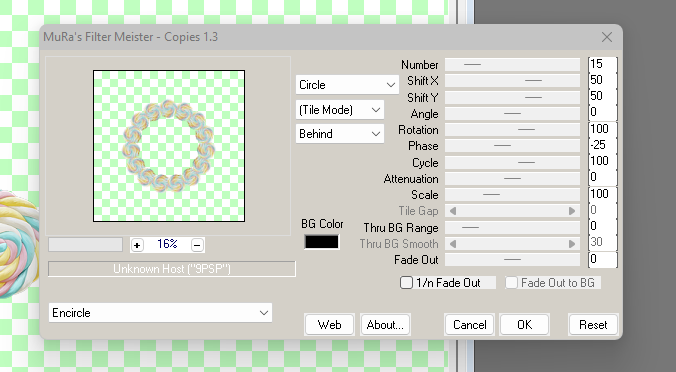
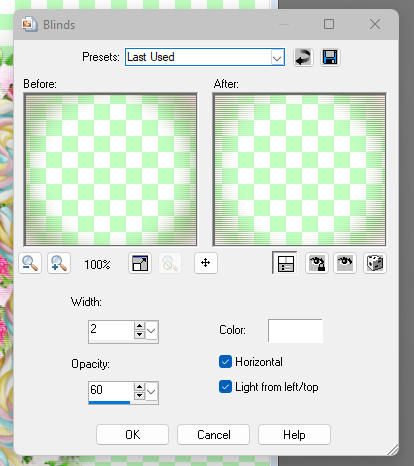
No comments:
Post a Comment